
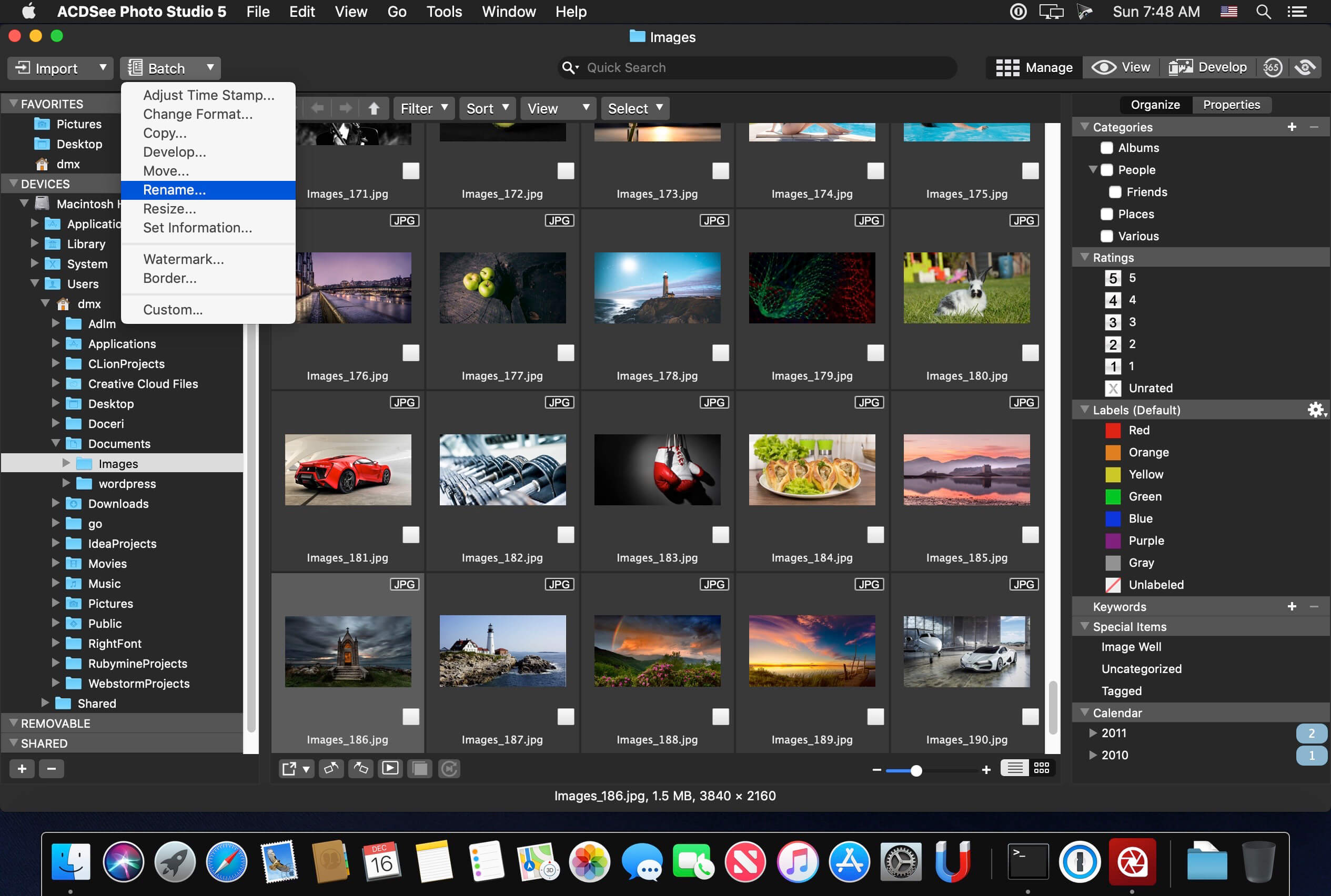
Select the Constrain cropping proportion check box.Use the Dots per inch spin box to specify a resolution.In the Units drop-down list, select a unit of measurement.

Type the desired crop window proportions into the Width and Height spin boxes.To specify an exact size for the crop window: Drag the crop window’s border to the desired size.Position your cursor over the edge or corner of the crop window until it changes into a double-pointed arrow.Apply a ratio to constrain the crop window proportions.Specify an exact size for the crop window in pixels, inches, centimeters, or millimeters.



 0 kommentar(er)
0 kommentar(er)
